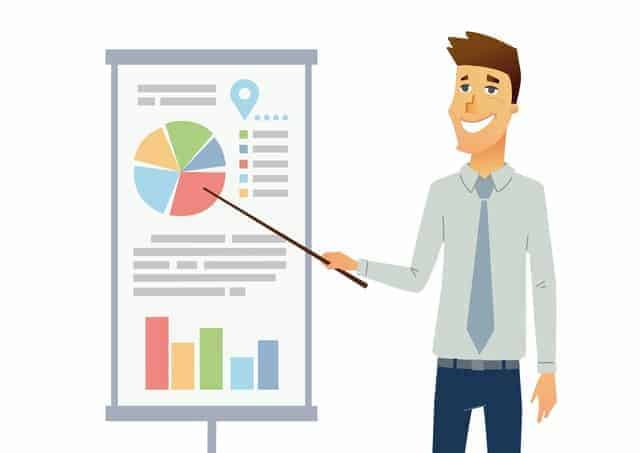
There are a number of ways to get analytics data from your LeadPages that you generate from LeadPages.com. Here's a way to add your own Google Analytics data to your LeadPage:
2. Then navigate to the Analytics tab:
3. Leave the tracking ID section blank, and add your custom code to the box below:
Note this is the new gtag.js code. And here's the code itself to copy and paste: (please note that this is a work in progress, and you might find a better way. SHD makes no guarantees for the code below. Use at your own risk).
<!-- Global site tag (gtag.js) - Google Analytics -->
<script async src="https://www.googletagmanager.com/gtag/js?id=UA-XXXXXX-XX"></script>
<script>
window.dataLayer = window.dataLayer || [];
function gtag(){dataLayer.push(arguments);}
gtag('js', new Date());
gtag('config', 'UA-XXXXXX-XX', {
'page_title' : 'your page title here',
'page_path': '/somePath'
});
</script>